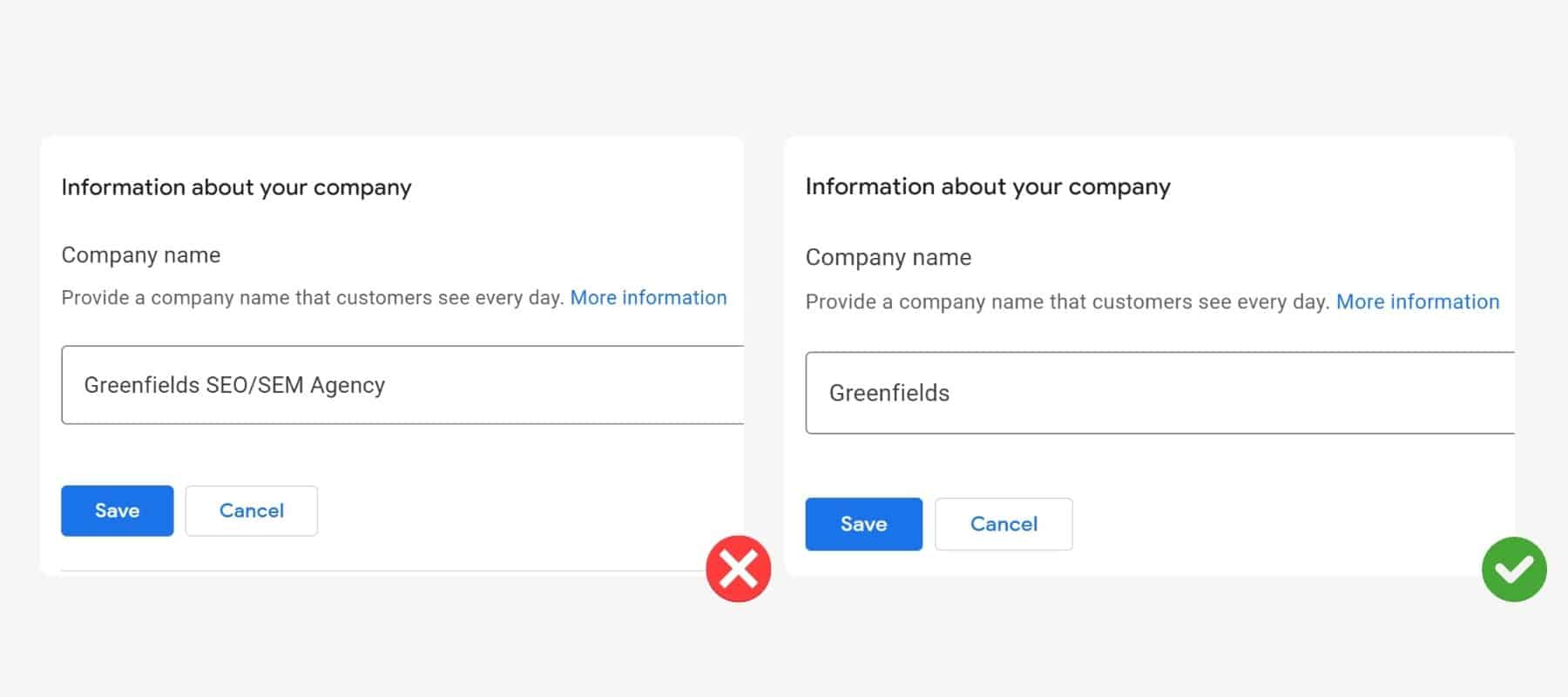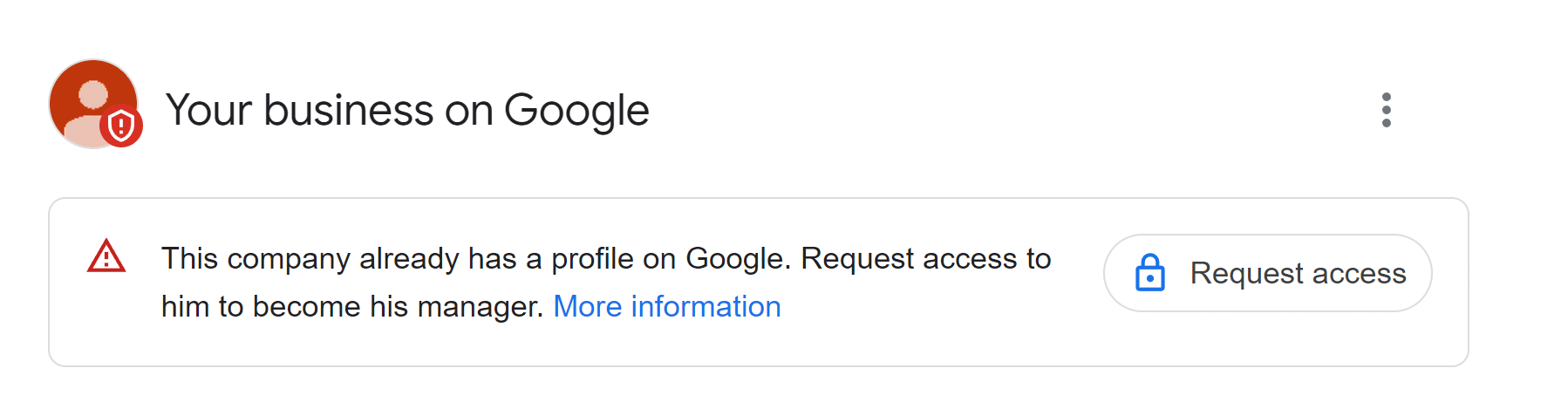Blocked Google Business Profile - What to Do and How to Restore It?

A Business Profile, also known as a Google Business listing, requires accurate, truthful, and verifiable information such as the business name and address. Otherwise, you risk having your profile suspended, needing to reverify it, or even being removed from Google Maps entirely. In this post, you will learn about the reasons for suspensions and what steps to take to restore your profile.
Why Did Your Google Business Profile Disappear? What to Do First?
Find Your Business
If you manage your business through Google My Business Manager, log in to business.google.com using your account assigned to the business group. If you manage the profile through the search engine, search for "My Business" or the business name and location.
Check the Profile Status
In the suspended profile panel, you may see different messages. Familiarize yourself with them as they indicate the current status of your profile and the steps you need to take next. If you use the Manager, you may see various messages.
Verify if the business information complies with the guidelines
Make sure the information visible in the Profile complies with Google's guidelines. Common reasons for suspension include using prohibited elements in the name, such as additional phrases that are not part of the official business name. Other issues could be an inaccurate address, incorrect business category that does not describe the business activity adequately, or even incorrect content in the profile description.
Other Reasons
Sometimes, the information entered by the owner about the business complies with the guidelines, but Google still decides to suspend or disable the profile. This often happens during significant updates and changes in the search engine, leading to a wave of similar cases.
Check the Profile Status
In the suspended profile panel, you may see different messages. Familiarize yourself with them as they indicate the current status of your profile and the steps you need to take next. You may see various messages depending on whether you use the Manager or search engine or Google Maps application, but their appearance may differ slightly.
Required Reverification
This is the lightest type of profile blockage you may encounter. Google asks for additional confirmation of the information about your business displayed in the profile. Your business will not disappear entirely from Google, but new content, such as posts or photos, will not be visible. You will also lose the ability to check statistics or respond to reviews. Owners are often asked for this when recent changes have been made to key profile elements, such as the name, address, phone number, or website. Verify that these details are correct and proceed with the next steps.
Can I Skip Reverification?
Unfortunately, you cannot. The algorithm decides on the verification method. Typically, the default verification method is sending a postcard with a verification code to the business address, which takes up to 15 business days. If the postcard doesn't arrive within that time, you can request an alternative verification method.
Duplicate Business Label
Here, things get a bit more complicated. The business profile is marked as a duplicate in several situations:
- You have two profiles of the same business with the same address, category, and name.
- Someone has created an identical profile on Google maps.
- Someone reported your profile as a duplicate of another.
In each case, you will see the notification above, along with a link to the business on the maps considered to be the original. Google suggests that you remove your duplicate profile, but you do not have to agree with that. To address this, use the Help form, which you can find on the right side of the Manager ("i" icon) or, if you manage the profile from the search engine, by expanding the menu with the button (three dots).
Fill out the form step by step and remember that Google may ask you to provide additional information to confirm the existence of your business, such as photos of the business entrance with a visible sign and name matching the Business Profile or an electricity bill with visible business data. Sometimes, this may not be enough. Therefore, when you receive a confirmation of the accepted case at the end of the form, save the ticket number to make it easier to find the original message thread.
Important:
Google often responds with automated messages and requests for a response within 24 hours if further assistance is needed. Don't forget to check your inbox and reply to this message.
Google Business Profile Suspension
Profile suspension is more severe, but you can still resolve the situation if the information published in the profile complies with Google's guidelines. Before taking any action, ensure this is the case.
Select the "More information" option, and you will be redirected to the support page with instructions. If you already know the guidelines and have verified the correctness of the data in the profile, proceed to step 4 and use the special form, which you will also find here. In the form, provide basic information and, if necessary, add additional tips and materials to verify the business. Until the issue is resolved, your Google Business Profile will not be visible, and it will not be possible to find it.
Important:
Be careful not to duplicate your profile submission. This will not expedite the process. Google's response time should not exceed 7 business days, but in some situations, it may take up to 25-30 business days.
Google Business Profile is "Disabled"
Profile disabling occurs when Google detects significant data quality violations. The reasons may be similar to the suspension, so you will need to repeat the same steps, from correcting the data if necessary to filling out the form.
How to Avoid Google Business Profile Suspension?
First and foremost, ensure the correctness of the data and compliance with guidelines. The name and address should not only be verifiable, e.g., with a photo of the sign and entrance to the business. Pay attention to correct NAP (Name, Address, Phone number) data and other essential information on the website linked to the profile.
Ensure that you do not use prohibited elements in other places in the profile, such as stuffing keywords into the services tab or including the phone number in the company description or post content.
Check also what business name appears publicly on Google. Sometimes, due to a technical glitch in the search engine and maps, a different name may be displayed than the one approved in the Manager. In that case, contact support through the Help form.
Summary
Google, in its commitment to data quality, may sometimes make it difficult for profile owners. The key to success is continuous monitoring of data quality: adjusting them to Google's latest guidelines and blocking changes that users of maps may try to introduce, often unrelated to our business. Depending on the type of Google Business Profile blockage, the waiting time for action from Google may be shorter or longer, so arm yourself with patience.