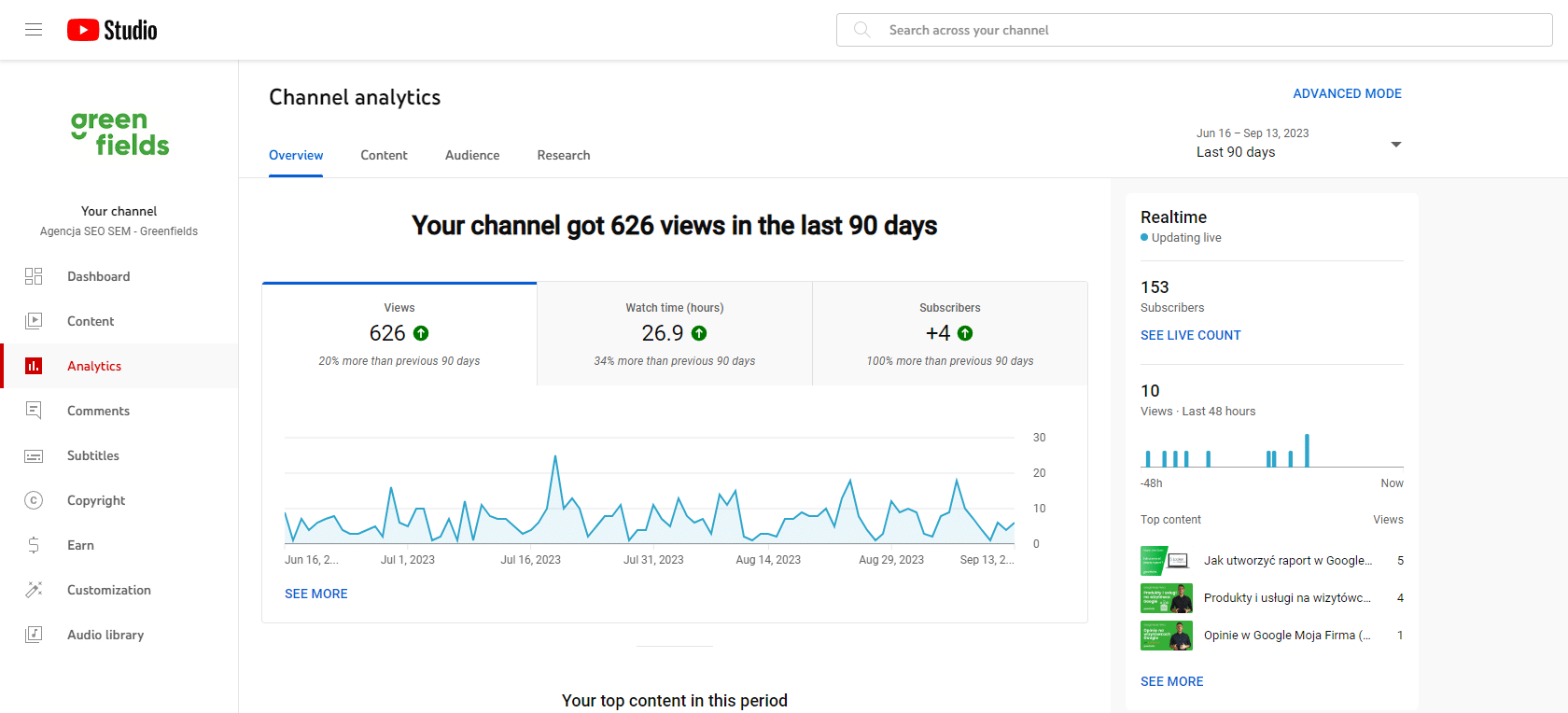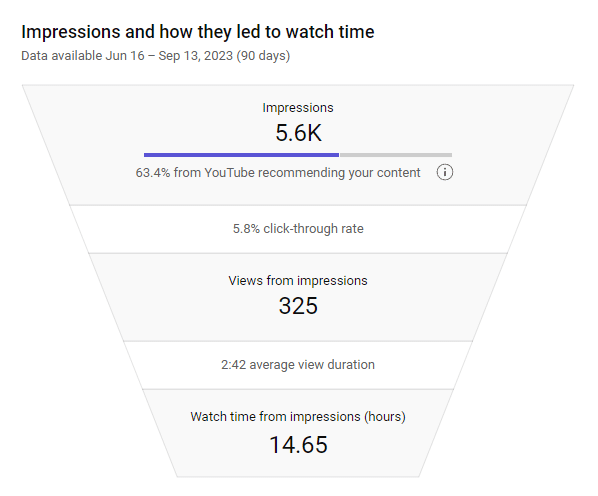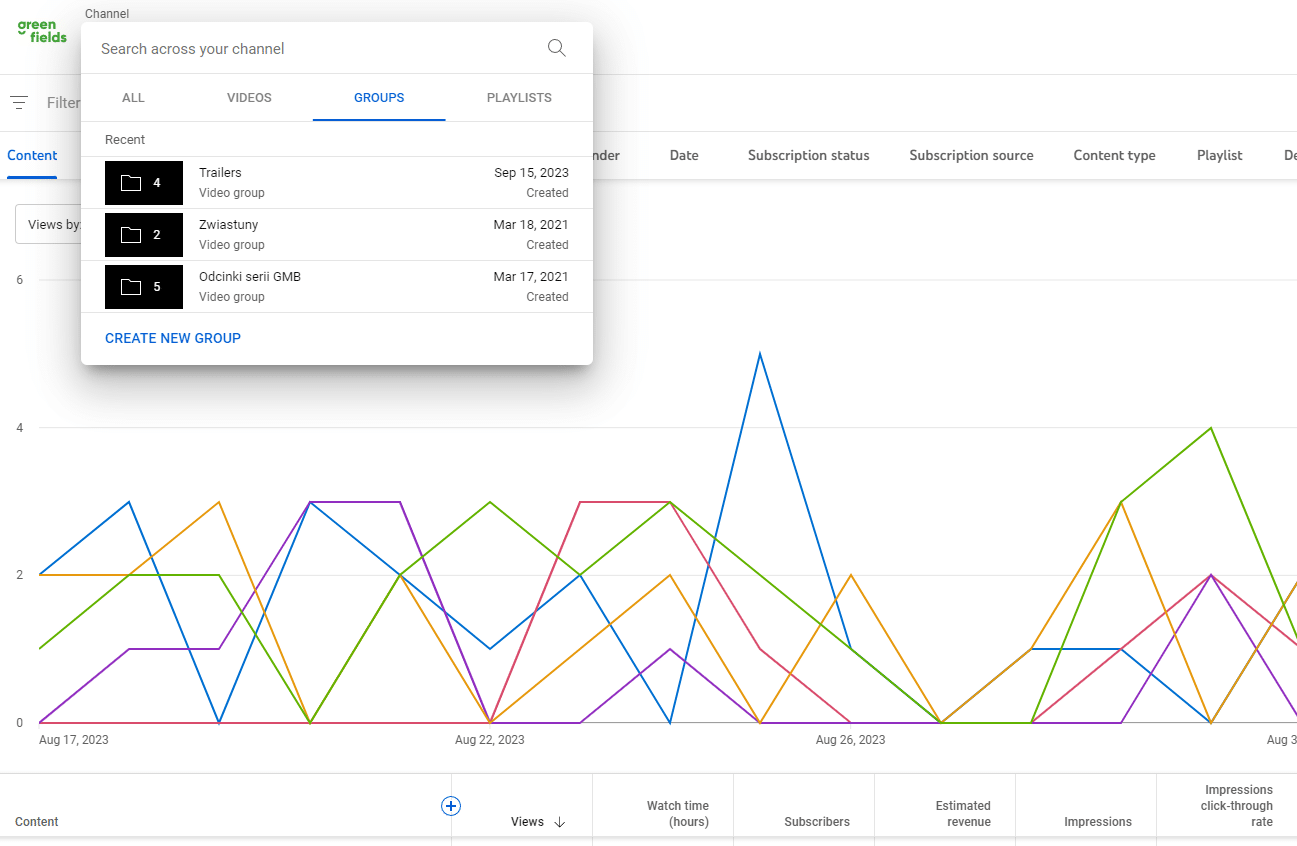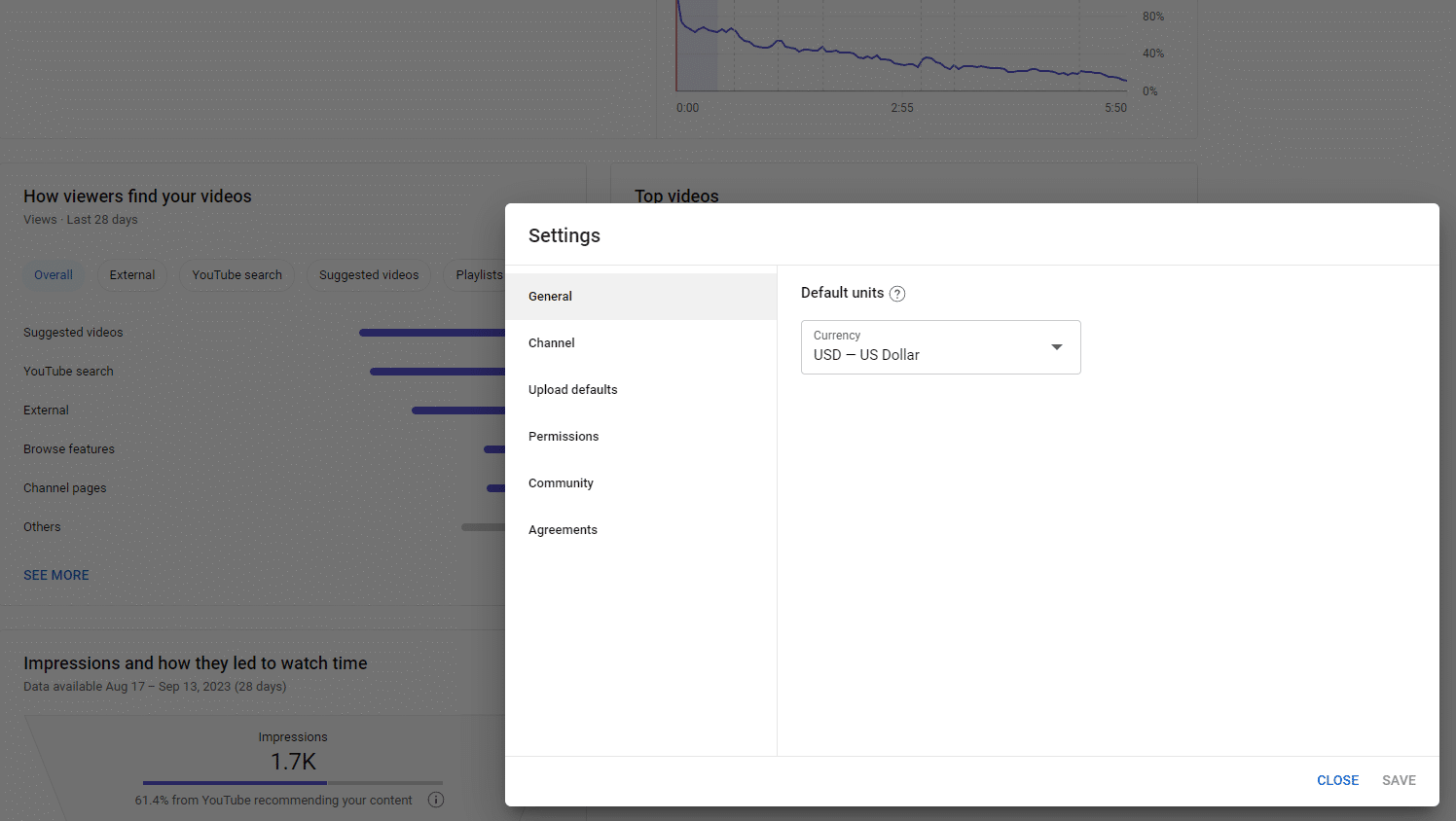YouTube Analytics - YouTube Studio Statistics Knowledge Compendium

When conducting promotional activities on the YouTube platform, it is of paramount importance to measure their effectiveness. Due to the lack of integration between YouTube statistics and Google Analytics, we have to rely on the statistics available in YouTube Studio. While they are not as extensive as Google Analytics, they provide essential metrics to draw logical conclusions. This is where you can find answers to questions like how to check the statistics of a YouTube video. Some people appreciate YouTube Studio statistics for their user-friendly interface compared to tools like Google Analytics or Google Ads, which is largely true.
Structure of Reports in YouTube Studio Statistics
As a rule, when accessing YouTube statistics, reports are divided into five sections:
- Overview
- Reach
- Engagement
- Audience
- Revenue (this section is visible only to creators who are part of the YouTube Partner Program).
In the Overview section, you will find basic indicators indicating the health of your YouTube channel and individual metrics. Trends in views and subscribers are available immediately upon entering the report. The report is designed to quickly assess the effectiveness of your actions. It also provides additional information about real-time activity and the most popular videos. This report is suitable for publishers with basic knowledge of statistics.
The Reach section is the primary source of data showing how many viewers you reach and how. Here, you can find information about visit sources and locations from where viewers are directed to your videos. The user's journey, from viewing thumbnails to watching the entire video, is visually presented in the form of a funnel.
The Engagement section shows data related to user attention retention. Average watch times, end screen behaviours, and other metrics useful for observing viewer behaviours are available in this section. You can also see the ratio of positive to negative ratings. The reports in this section are especially useful for producing new videos, as they help prepare better-quality content based on past mistakes. In the Audience tab, you will learn more about the users who have watched your videos.
In addition to quantitative data on unique users and subscribers, you will also get additional data, such as age, gender, or location from which the video was viewed. Of course, similar to Google Analytics, many of these metrics are estimates, and it is essential to focus on proportions and trends rather than specific numbers.
If you are part of the YouTube Partner Program, you should have an additional Revenue tab (usually disabled by default) in YouTube Analytics. Here you will find data on estimated monthly revenue and CPMs, which indicate how much advertisers paid for a thousand views.
Data Methodology in YouTube Statistics
Fields and YouTube Analytics reports are classified as dimensions or metrics. Since the dimension names are generally intuitive, below are only the most popular metrics used in reports, along with their definitions.
- Views - the number of valid channel or video views. This number does not include videos viewed on external sources, such as embedded on websites or social media.
- Watch Time - the amount of time in hours a user spent watching a video.
- Subscribers - the number of viewers who subscribed to your YouTube channel.
- Thumbnail Impressions - counted each time a viewer sees the video thumbnail on YouTube (since March 8, 2021, this metric also includes thumbnails displayed on televisions and gaming consoles). However, thumbnail impressions do not include situations where videos appear in notifications, on external websites, or end screens. Additionally, the thumbnail must be visible for more than 1 second, and its visibility must cover at least 50% of its surface.
- Thumbnail Impressions Click-through Rate - shows how often viewers clicked on the video after seeing the thumbnail, resulting in a view (since March 8, 2021, this metric also includes thumbnails displayed on televisions and gaming consoles).
- Watch Time - the total time in hours a user spent watching the video.
- Unique Viewers - estimated number of users watching videos during a given period.
- Average Watch Time - calculated as follows: estimated time / views of this video and provided in minutes. The goal is to ensure that your videos' content encourages users to watch the entire video, not just the beginning.
- Average Views per Viewer - calculated as follows: estimated number of views / unique viewers.
Advanced YouTube Statistics Mode
To access more detailed reports, click on "Advanced mode" in YouTube Analytics. Here you can explore more complex aspects and learn much more about your YouTube channel and videos. Below are some elements that significantly improve data analysis.
Additional Columns in YT Analytics
Similar to Google Analytics, you can add additional data to existing dimensions in tables under the graph. Importantly, YT allows adding a considerable number of columns, so you can choose convenient metrics from the available options by clicking on the plus sign.
Grouping Videos
Another useful feature is the ability to group videos based on specific topics or durations. Once you add a group, it remains on your account forever or until you delete it. This little-known but very useful method of consolidating data facilitates work with statistics.
Date Ranges Comparison
An indispensable feature for quickly checking trends and excluding seasonality is the date range comparison option. In YouTube statistics, the date range option is designed to allow you to compare date ranges with the previous period or the same period of the previous year. It can be found by clicking above the date picker in the top right corner in the link [COMPARE TO…].
Data Export Format from YouTube Studio Analytics and Integration with Google Data Studio
Currently, advanced YouTube statistics can be downloaded in two formats: Google Sheets or a CSV file. Importantly, after connecting YouTube with Google Data Studio, you can use Data Studio to create reports with channel statistics. This integration provides a more transparent and dynamic report.
Key Reports in YouTube Analytics
It is a challenging task to filter out the most important business data from numerous metrics and reports available in statistics. Therefore, below are three key YouTube reports that can be used to assess the effectiveness of your actions and plan an effective strategy for the future. Since most essential insights can be derived using the described Advanced Mode, it is vital to understand how it works first.
How Engaged Are My Viewers?
Let's dispel the idea that a successful video has to have a large number of views from day one. A video with a million views often turns out to be less significant qualitatively for our business than one with much fewer views. Why? Often, highly popular videos become viral on social media, but it's a temporary situation, and the average watch time for such videos may be around 5%. Converting such a project to successfully increase subscribers' reach is very difficult. However, by relying on YouTube Analytics statistics, you can check viewer engagement on individual videos, which will help you identify videos with higher engagement despite having fewer views. This way, you can determine the topics and recording styles for future videos. To do this, go to Advanced Mode in the FILM tab in the table below, and add additional columns such as Average Percentage Viewed, Subscribers Gained, Positive Ratings (compared to negative ones), Shares, and Added Comments.
How Well Is My Channel Performing?
To assess the health of your YouTube channel and address potential problems, gaining insight into your audience and their feelings about your previous publications is crucial. Comments alone, if any, will not help you much here. To build a loyal audience, you need to listen to them and respond to their needs. You must know who watches your videos, how they find them, and whether viewers like them or find them boring. Go to Advanced Mode, click on the SOURCES tab, and here you will find engagement metrics for each source. It's essential to understand what each data source represents. The article further describes them in detail.
How Much Am I Earning from YouTube?
Monetization - that is how much revenue you can generate from the incoming traffic to your channel. High view statistics do not always directly translate to high earnings. Why does this happen? It depends, among other things, on the state of the economy in the country where the viewers come from or the culture. One way to increase revenue is to create video content that encourages the display of ads. To check your earnings, go to the Revenue tab, logging into YouTube Studio statistics. It will only appear if your YouTube channel has been accepted into the YouTube Partner Program. To join the program, certain conditions must be met, such as having at least 1,000 subscribers and achieving 4,000 watch hours in the past year.
Sources of Visits in YouTube Analytics
It's good to be aware of what each type of traffic source represents in terms of your users. This will help you better understand the mechanisms of generating effective traffic. Below are the available traffic sources on the day of publishing this article.
- External Application - visits from applications that contain our YT videos or links to them.
- Direct or Unknown - visits when someone copied the video URL in the browser address bar or entered from the browser's bookmark, and also visits from unregistered users.
- End Screens - visits from end screens of other videos or video ads.
- Browse Features - visits from the home screen, Watch Later playlist, and Subscriptions tab.
- Cards and Annotations - visits from video cards or annotations.
- Campaign Cards - visits from the owner's campaign cards.
- Short Formats - visits from YouTube Shorts, i.e., content that does not exceed 15 seconds.
- Unknown - embedded player - visits from unknown external sources with an embedded YT video.
- Playlists - views from playlists, both your own and playlists of other users containing one of your videos. This includes entries from other users' "Liked videos" and "Favourite videos" playlists.
- Notifications - views from notifications and emails sent to subscribers, including push notifications and app notifications.
- Suggested Videos - views from suggestions appearing on other videos or after them.
- YouTube Ad - paid views from campaigns run for your videos.
- Channel Pages - traffic from your YouTube channel page or pages of other channels.
- Google Search - views from Google search results.
- YouTube Search - views from the YouTube search based on keywords.
- External - traffic from websites and applications where videos are embedded or linked, data before 01.06.2015.
- Other YouTube Features - views from YouTube that cannot be attributed to other sources.
Default YouTube Statistics Settings
In YouTube Studio, you can set default settings. Currently, there is only one option regarding currency. The currency specified here is used only in YouTube Statistics, e.g., in the revenue report.
In the future, you will also be able to set default time ranges displayed in YouTube statistics. The default range is currently 28 days. Additionally, for tables and charts, you will be able to set the following default time ranges:
- Day,
- Day (Sum from the last 7 days),
- Day (Average from the last 7 days),
- Day (Sum from the last 28 days),
- Day (Average from the last 28 days),
- Day (Sum from the last 30 days),
- Week,
- Month,
- Quarter,
- Year.
Currently, the default interval is daily. Another default value that will be available is the total watch time. You will be able to choose between minutes and hours. This option will be especially useful for videos of various lengths published on your YouTube channel. For shorter content, choose minutes, while for overall channel analysis, you can choose hours.
Limitations of YouTube Analytics
Wie jedes Werkzeug hat auch YT Analytics einige Einschränkungen und Limits. Die Einschränkungen betreffen Bereiche wie:
- Zielgruppendemografie,
- geografische Daten der Zielgruppe,
- Zuschauer,
- URLs und gesuchte Keywords.
Demographic Data
Data such as age and gender are subject to certain limitations and may not be displayed when there is not enough data. Additionally, this data will never be visible for videos that are private or unlisted.
Geographic Data
Similar to demographics, data for geographic location is subject to the same limitations. Additionally, you will not see this data in real-time reports. Complete data will only be available concerning revenue statistics.
Audience Data
For YouTube channels with insufficient content for display (the exact number was not specified) or channels with content intended for children, quantitative audience data will be significantly limited. Additionally, this data will not be available for content that violates YouTube's policies.
URLs and Searched Terms
A significant limitation also applies to data related to entry sources or words users searched for when entering your channel or video. For example, minimal channel views or individual entries that cannot be aggregated into larger sets will not be included in the statistics.
Summary
Despite several limitations, YouTube statistics are very helpful in understanding what is happening on your channel and individual videos. They allow you to better manage your actions as a publisher, effectively expand your reach, and ultimately convert it into revenue at the right time. If you are interested in an in-depth analysis or promotional actions on your YouTube channel, feel free to contact.